 |
| image_from_http://www.aftvnews.com/ |
After testing out on Marshmallow upgrade erasing my root acces but still with an unlocked bootloader, I take back what I said above that it must need root since I managed to flashed the custom recovery.img (TWRP) via adb without any issues with the same steps provided here in this tutorial.
Disclaimer: I am not held responsible if you brick or destroy your device, do it at your own risk as I also did when I flashed twrp to my device.
Things needed:
1. ADB (how to set up plus download link here)
2. TWRP.img (download and save to platform-tools in your adb tools)
-for this tutorial since it is for Asus Zenfone 2 Laser 5.5s Asus_Z00LD I use this twrp-3.0.2-5-Z00L.img here
note:
-tested for asus_Z00LD download twrp for Z00L, if your device is Z00T download twrp for Z00T-check out compatible twrp for your device.
Steps:
1. Simply download adb tools and set up properly.
2. Download your compatible TWRP.img and save inside your platform-tools folder in your adb tools. You may rename the twrp without the long code like twrp-3.0.2-5-Z00L.img to twrp.img or twrprecovery.img depending on your liking.
 |
| save_twrp.img_under_platform-tools |
 |
| open_command_window_here |
adb reboot bootloader (hit enter)
 |
| adb_reboot_bootloader |
fastboot devices (hit enter)-optional to check if it can detect your device
 |
| check_device_if_detected |
command:
fastboot boot twrp-*.*.*-*.*-***.img
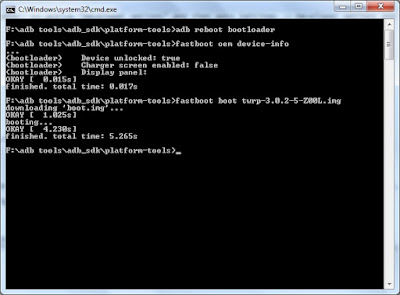 |
| temporary_twrp |
fastboot boot twrp.img
Be reminded that it will automatically boot your device to twrp when you type above commands and do the necessary back ups if you wish to.5. To flash it permanently follow the command below. Just rename the twrp in case you change it to some other name like twrp.img for shorter typing from command window.
command:
fastboot flash recovery twrp-3.0.2-5-Z00L.img
 |
| permanent_twrp |
fastboot flash recovery twrp.img
6. After flashing simply type the command:fastboot reboot (hit enter)
7. Congrats! You can now make stock rom backup of your device, you may simply delete bloatware apps not needed for your device if you wish to before you make some back ups.
Sample screenshots for your TWRP tested in Asus Zenfone 2 laser 5.5s
 |
| twrp_asus_zenfone_2_laser_5.5s |
 |
| twrp_asus_zenfone_2_laser_5.5s |
 |
| twrp_asus_zenfone_2_laser_5.5s |
Next post...How to set sdcard as the default location when installing apps here.
Share with friends if you found this tutorial helpful.

I haven't seen SD partition in TWRP. Would you mind telling me what's the IMG version? Thanks!
ReplyDeleteany version had this option if I remember, just proceed to advanced and you may find it, check from this other post if you haven't read it yet https://gadget-tweak.blogspot.com/2017/01/how-to-partition-sdcard-via-twrp.html
Delete