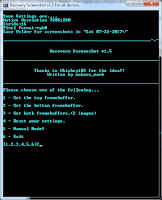 Let's take another look on how we can screenshot our android device when in recovery mode using RSCTK.
Let's take another look on how we can screenshot our android device when in recovery mode using RSCTK. We take sample on Asus Zenfone 2 Laser 5.5s with pixels 720x1280
Needed:
1. Recovery Screenshot Capture toolkit (download here )
2. Android device with cwm or twrp
3. adb drivers installed in PC
4. cables
STEPS:
1. Download zip file and extract and save to computer
 |
| extracted_folder |
2. Run Runrs.bat
 |
| look_for_Runrs.bat |
3. Make sure your android phone already connected and in recovery mode.
4. Choose make configuration settings by choosing 1 and manual input screen size of your device (sample 720x1280)
 |
| configuration_settings |
 |
| input_width |
 |
| input_height |
5. Wait for Pulling framebuffer to finish.
 |
| framebuffer |
6. Press any key to continue and go back to your original folder of RSCTK that you extracted earlier.
7. Select "you see your image" and refer to your folder.
8. Select closest image as shown from selected lists.
 |
| Select_nearest_image |
6. Choose #3 on upper and lower frames to get started





No comments:
Post a Comment