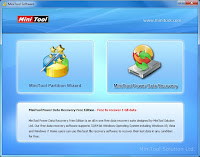|
| image from softicons.com |
Actually they are not totally gone but are renamed and placed in your Lost.Dir folder found on your sdcard.
As I tried to look out for solutions so far the only effective way to get rid of that being renamed and transferred to mentioned folder is by formatting your sdcard.
As I tried to look out for solutions so far the only effective way to get rid of that being renamed and transferred to mentioned folder is by formatting your sdcard.