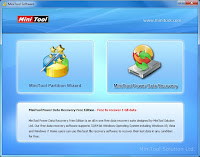 |
| minitool_partition |
Just a short tutorial on how to partition your sdcard using minitool partition.
I tested before using TWRP from advance feature on sdcard partition but after selecting EXT3 or EXT4 it can not be detected by Asus Zenfone 2 Laser 5.5s and just show as 0 or emtpy or blank external storage.
Disclaimer: I am not held responsible if you destroy your sdcard, do it at your own risk as I also did when I partitioned my sdcard using minitool partition.
Things needed:
1. Minitool partition tool here.
2. sdcard (2gb and up)
Steps:
1. Open minitool partition. Click images to zoom out.
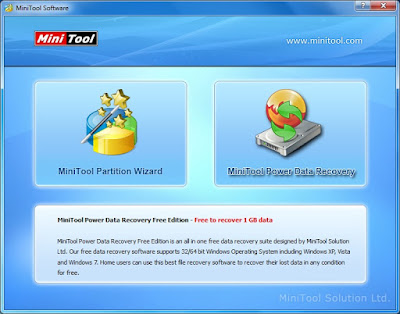 |
| minitool_partition |
2. Search your sdcard you wish to partition
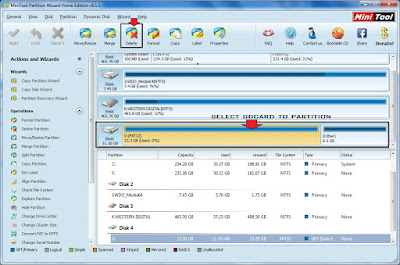 |
| search_sd_card_to_partition |
3. Click sdcard and choose delete tab.
4. Click again sdcard and select create tab.
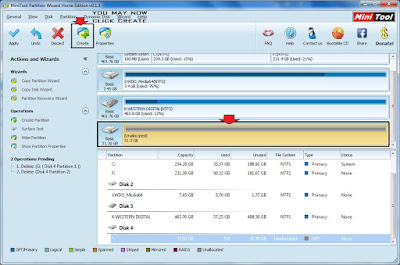 |
| create |
5. Set to primary and Fat32 if above 2gb sdcard, if below 2gb select Fat.
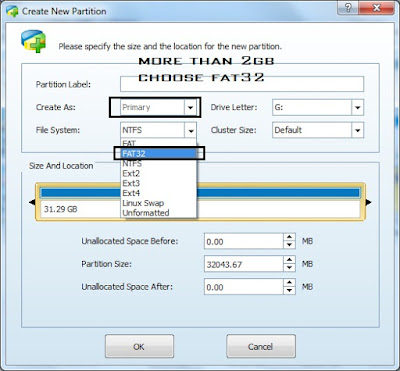 |
| fat_32_when_more_than_2gb |
6. This is the total gb you wish to use for storing your music, videos, photos and other stuffs. This storage size will be visible when you access through your computer.
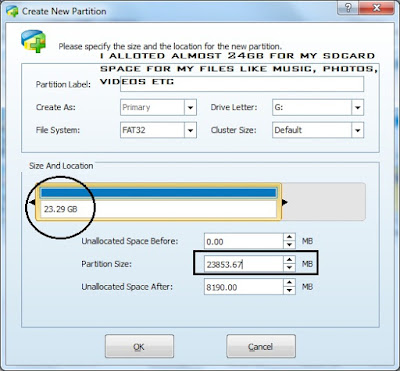 |
| set_your_preferred_size_for_primary |
7. For this tutorial since I have 32gb microsd I set it at least near to 24gb and the 8gb will be used as extension for my android phone when installing apps.
8. Apply those changes.
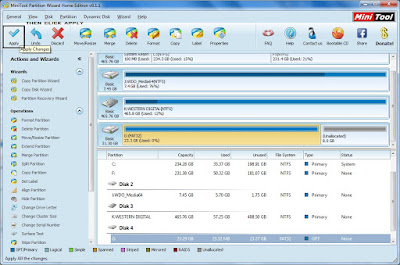 |
| apply_changes |
9. Click yes
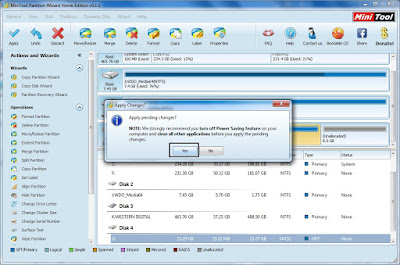 |
| click_yes |
10. Wait as it process the changes.
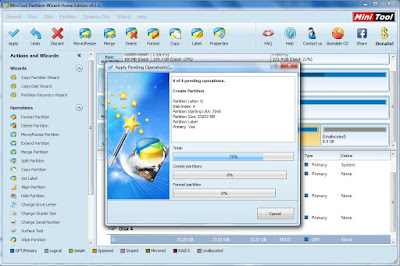 |
| processing |
10. Click ok.
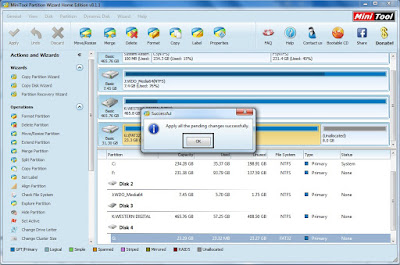 |
| select_ok |
11. Same step for the remaining unallocated space, simply select.
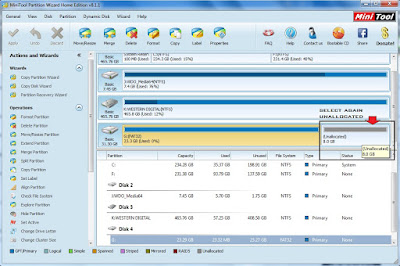 |
| select_sd_card |
12. Click create.
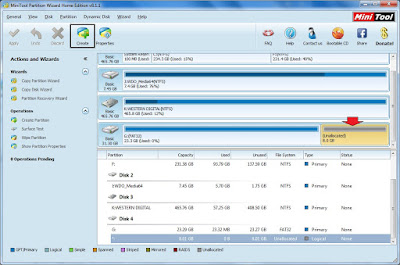 |
| click_create |
13. Click yes. This will not be shown when you access it through your computer only the first primary on Fat32/Fat will be shown. This space will be alloted for your apps that you will install from your device.
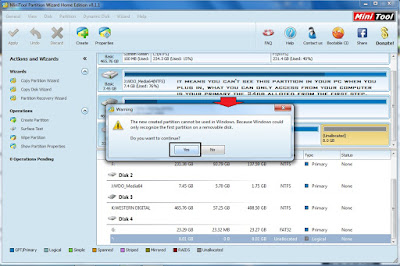 |
| click_yes |
14. Give a label of sd-ext, still on primary this time on ext 3 (check if ext3 will work for your device, as I retested using ext 4 works for asus zenfone 2 laser 5.5s)
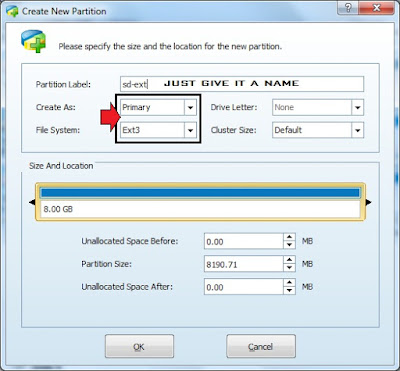 |
| label_as_sd-ext |
12. Apply those changes.
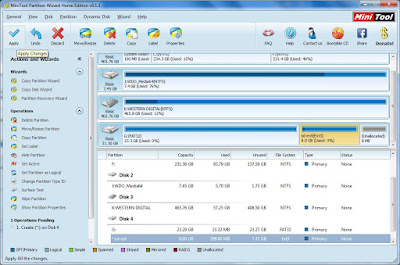 |
| apply_changes |
13. Click yes.
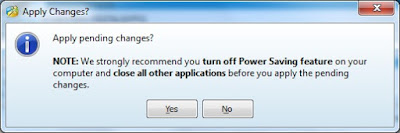 |
| select_yes |
14. Wait as it process the changes.
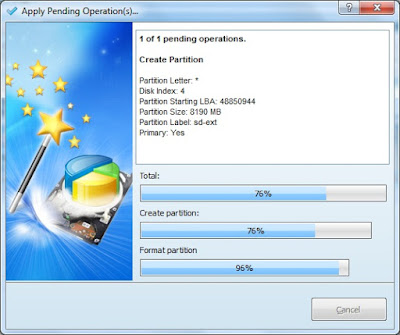 |
| processing |
15. Your done!
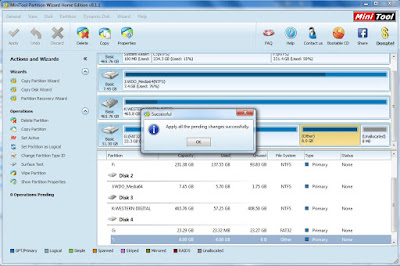 |
| partitioning_complete |
The downside of using minitool is that, it can be detected by your device but to some android devices using TWRP that TWRP could not detect your sdcard when you try to restore your files that are saved from your microsd, it will simply shows the sdcard as 0Mb.
Partitioning via TWRP may be successful but some devices could not detect or recognize your sdcard and will prompt as blank external storage and will request you to format to be able to become readable again. Not sure for older versions as I used the latest TWRP for my device. New tutorial will be posted check if it will be readable on your device.
Partitioning via CWM on the other hand works better but will only allow you upto 4gb as sd-ext not sure for updated CWM recoveries if it can handle more than 4gb and above as sd-extensions and the rest as your first primary.
Working settings for asus zenfone 2 laser 5.5s ZE550KL Asus Z00LD would be using on sd-ext and choosing ext 4 not on ext 3, but you may try if it works for you.
You may want to read this article here explaining the first primary storage size with the sd-extension settings.
Next post...How to partition sdcard via TWRP here.
Share with friends if you found this tutorial helpful.
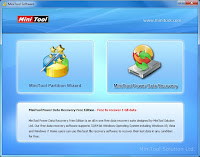
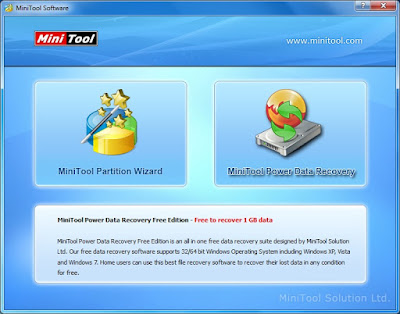
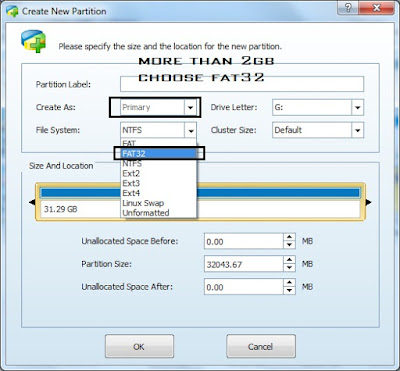
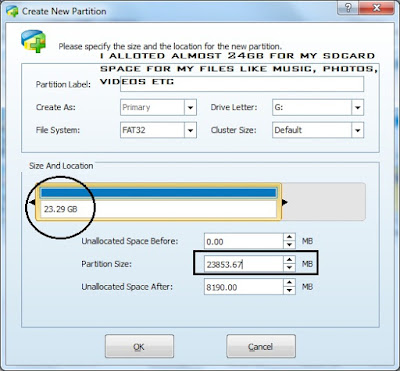
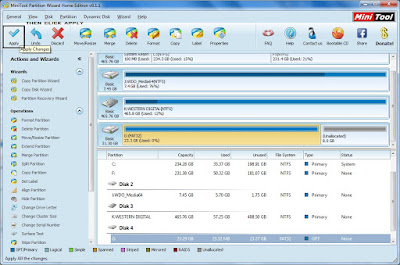
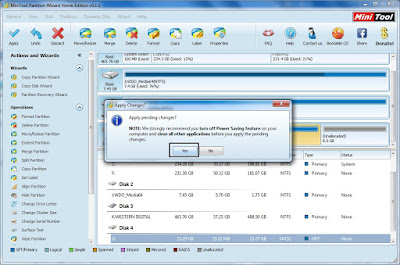
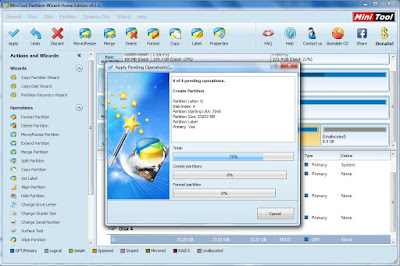
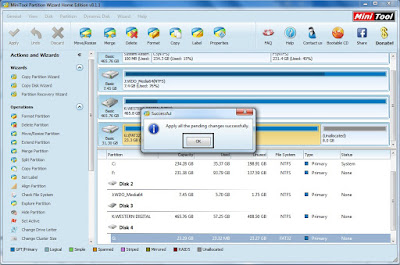
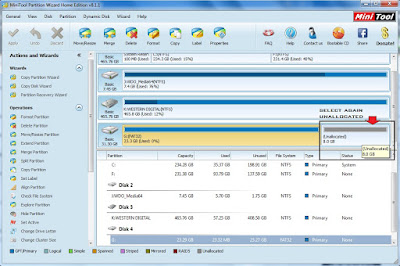
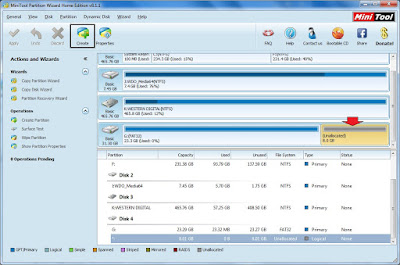
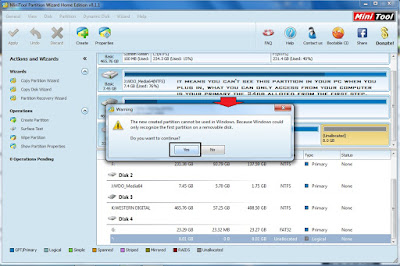
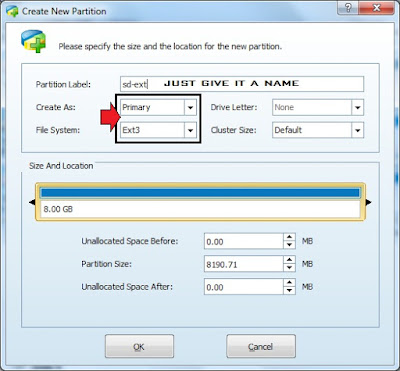
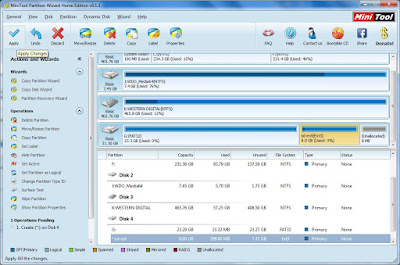
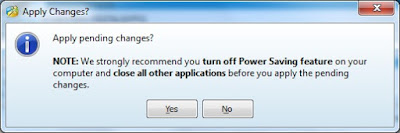
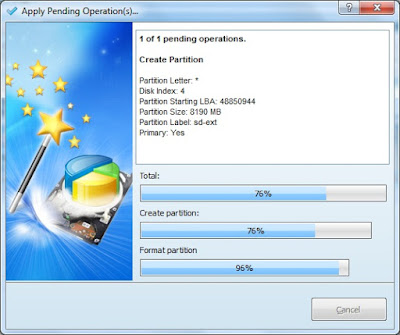
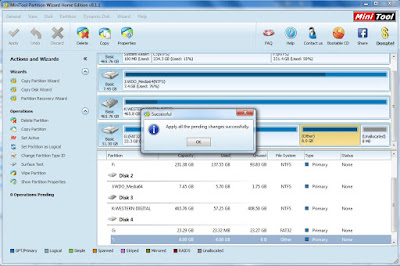

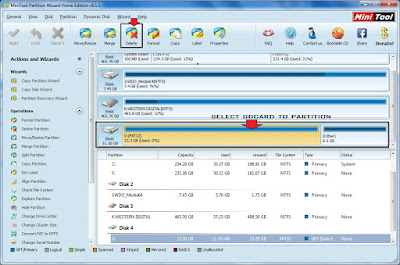
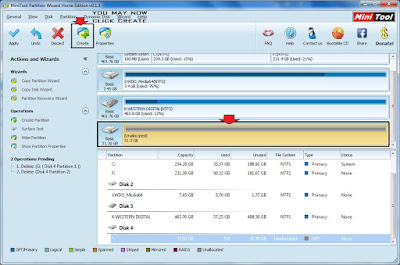
No comments:
Post a Comment