| smart-bro-lte-limited-edition |
Great day to all huawei e5573s 320 users particularly from the Philippines who happen to purchase the smartbro lte limited edition pocket wifi at Php 1,995.
Some users before the upgrade to the latest firmware where able to use different simcards (other networks) but noticed later that they could no longer able to insert another simcard when upgraded.
This is the upgraded version with:
Software version: 21.316.03.00.238
Web UI version: 17.100.14.01.238
I myself was not able to test if it was unlocked upon purchase that the upgrade notification pops out from my screen every time I access the web page 192.168.8.1 which I upgraded as well to the latest versions above.
The other thing that is noticeable from the upgrade is removal of some features like statistics from your admin page where you can track down connected devices and block them if they are from unidentified users and the app management.
The package does not come with a wall charger as shown below.
| smart-bro-lte-package-inside-the-box |
Now here's the tutorial on how to downgrade your firmware and rollback to a dashboard with "statistics" on your admin dashboard page at 192.168.8.1 instead of the new dashboard with usage monitoring as shown plus with an unlock sim after the process.
 |
| taken from symbianize thread |
To this new setup, but instead of smartbro logo will be replaced with huawei logo and take note 4g-lte will no longer appear on your dashboard but you can activate the lte networks from network settings instead.
 |
| huawei-dashboard-no-4g-lte |
 |
| lte-networks-settings |
Disclaimer: I am not held responsible if you brick or destroy your mifi, do it at your own risk as I also did when I unlocked mine.
Things needed:
Download all these files and extract from your computer
1. dcunlocker
6. hair puller , wire for shot boot
8. imei number (save in notepad)-get from 192.168.8.1 device info or from the box itself.
9. huawei drivers (here)-in case port (com & lpt) won't be detected on boot shot
9. huawei drivers (here)-in case port (com & lpt) won't be detected on boot shot
Update:
You may download the following files in replacement of #4 & #5 respectively:
- firmware that you may use to replace @ #4 21.316.03.00.965
- webui with ussd that you may use to replace @ #5 webui_ussd
1. Prepare first your mifi (mobilewifi) and remove the front cover, you need to use some tools to remove the screw got some sets of screw drivers at CDR king before which is very handy when opening some devices like this one.
| remove-front-cover |
2. From your laptop or computer open device manager.
 |
| device-manager |
 |
| no-ports-(com&lpt) |
| usb-port-and-boot-pin |
4. While holding, simply connect the usb port to your computer.
| connect-your-mifi-to-computer |
5. Observe from device manager if a new port will be detected as shown below.
 |
| ports-com-lpt-appeared |
6. Now open your balong tool.
 |
| balong-tool |
7. Click detect button to recognize your mifi com port.
 |
| balong-tool |
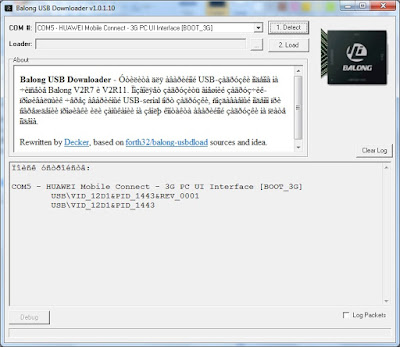 |
| once-detected-load-usbloader |
8. Then click to browse your usbloader and click load button ( usbloader can be found in huawei e5573s 320 firmware 21.110.99.02.00 general folder when you extract the zip file).
 |
| usbloader |
9. Wait until the progression bar is complete and a new port is found in your device manager.
 |
| load-complete |
10. Two ports will be detected already once complete.
 |
| ports-detected |
11. This is where your extracted huawei 5573s 320 firmware 21.110.99.02.00 general folder comes in, simply open folder and look for the application and click.
 |
| run-p711s-e5-update-21.110.99.02.00 |
12. Now click the start button.
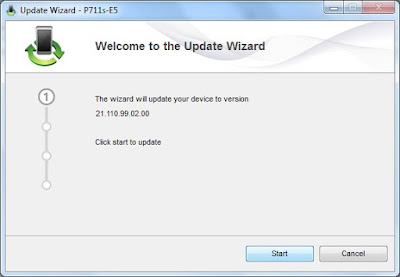 |
| p711s-e5-update-21.110.99.02.00 |
13. Wait as it will search and install drivers.
 |
| searching-device |
14. If it will ask you a password simply open huawei modem unlocker and generate your flash code by using your imei and save in your notepad, as everytime it asks for password use that flash code always.
 |
| huawei-modem-unlocker |
 |
| copy-flash-code |
15. Copy the flash code and paste to continue.
 |
| password-get-from-huawei-modem-unlocker |
16. Wait until download program completes.
 |
| update-successful |
17. Open dcunlocker tool and simply click the magnifying glass icon or search button and check your imei if still intact or if in 00000000000000000 as shown below. Also you can see your mifi is unlocked for other sim cards as shown below "unlocked" in sim lock status.
 |
| dcunlocker-tool |
18. Now type this at the command line to re-write your IMEI.
AT^CIMEI="yourimeihere"
sample only:
AT^CIMEI="878727645671098" then hit enter
 |
| type-your-imei |
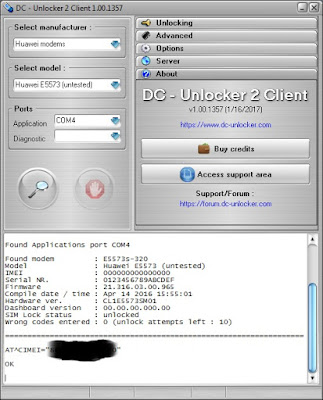 |
| writing-back-your-IMEI |
19. After writing back your IMEI you may click search to check while the dashboard version is also in 00.00.00.000.00 as shown.
 |
| imei-back |
20. Now let's fix your dashboard version, simply open the extracted folder huawei_e5573s_update_webui_17.100.12.00.03_mre5 and run application.
 |
| run-application |
 |
| click-start |
 |
| wait-to-complete-download |
 |
| update-successful |
21. Last part is to use the last update from your extracted folder which is huawei_e5573s_320_firmware_21.180.17.00.00_normal and run the application like what you did from the first two updates.
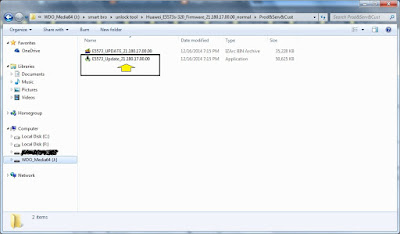 |
| run-application |
 |
| click-finish |
22. Wait as your mifi will reboot and you can now log in to your admin page 192.168.8.1 with username "admin" and password "admin"
23. Access the page and change your login password and set your mifi password also from wlan basic section.
 |
| using-other-network-sim |
24. In case it asks for security password the first time you connect to your mifi HUAWEI_****** just type 12345678 and access your 192.168.8.1 to input wlan password in wlan basics.
Congrats! You have unlocked your Huawei_e5573s_320 without paying for any unlock codes. Cheers!
note: when doing the steps expect your battery lights and signal lights starts blinking until such time when it reboots and back to normal after completing all steps mentioned above.
You may use these to modify your APN settings when changing back and forth from other network providers:
Globe
APN: http.globe.com.ph
Smart
APN: smartbro
Sun
APN: minternet
~end~
Summary:
1. open device manager
2. remove mifi front cover for shot boot
3. balong tool for loading usbloader for the next port
4. run update_general application
-get your flash code from huawei modem unlocker if it ask for password.
5. dcunlocker write back your imei
6. run update_webui for your dashboard
7. run update_normal application
8. access your admin page 192.168.8.1
9. change password and add wlan password for your mifi
1. open device manager
2. remove mifi front cover for shot boot
3. balong tool for loading usbloader for the next port
4. run update_general application
-get your flash code from huawei modem unlocker if it ask for password.
5. dcunlocker write back your imei
6. run update_webui for your dashboard
7. run update_normal application
8. access your admin page 192.168.8.1
9. change password and add wlan password for your mifi
If you happen to find any latest updated firmware and latest webui, the procedure is the same just use the latest downloaded firmware as the last update from the last step and the webui when fixing the dashboard version while reusing the huawei-e5573s-320-firmware-21.110.99.02.00-general for the downgrade.
Here's a sample latest firmware 21.316.03.00.965 instead of using the update from the extracted huawei-e5573s-320-firmware-21.180.17.00.00-normal you use this for your last step which is more updated than the 21.180.17.00.00-normal firmware.
UPDATE 1-21-2017 for webui USSD v17.100.08.01.983
Tested with another webui and here's what it looks like with ussd.
New updated webui with USSD v17.100.08.01.983 download here
Just some added info:
As of January 24, 2019 I replaced the default prepaid sim card that came along with the mobile wifi upon purchase and 4G signal was auto detected as shown below, the old sim card seems limited only up to 3G as shown from my previous screenshot above.
So you need not to worry if you didn't see the default 4g-lte from your dashboard before as long as you have a sim card that is capable of 4G then it would be detected and of course will depend on your area if supported.
My device info using 21.316.03.00.965 and the normal webui_17.100.12.00.03_mre5 webui under things needed #5
Test speed using fast.com
Here's a sample latest firmware 21.316.03.00.965 instead of using the update from the extracted huawei-e5573s-320-firmware-21.180.17.00.00-normal you use this for your last step which is more updated than the 21.180.17.00.00-normal firmware.
UPDATE 1-21-2017 for webui USSD v17.100.08.01.983
Tested with another webui and here's what it looks like with ussd.
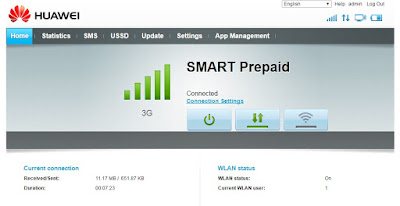 |
| with-ussd-statistics |
 |
| app-management |
Just some added info:
As of January 24, 2019 I replaced the default prepaid sim card that came along with the mobile wifi upon purchase and 4G signal was auto detected as shown below, the old sim card seems limited only up to 3G as shown from my previous screenshot above.
So you need not to worry if you didn't see the default 4g-lte from your dashboard before as long as you have a sim card that is capable of 4G then it would be detected and of course will depend on your area if supported.
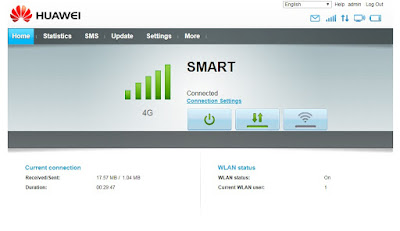 |
| 4G_smart_signal_detected |
 |
| device_info |
Test speed using fast.com
TROUBLE SHOOTING:
If you have installed the huawei drivers and no port (com & lpt) to be found, you may try to add it manually
1. Open device manager then click any where then click the action tab to add hardware
2. Just click next
3. Manually select from a list
4. Look for the Port (com & lpt) then add
5. Click finish once added
Enjoy!
Share with friends if you find my blog helpful.
If you have installed the huawei drivers and no port (com & lpt) to be found, you may try to add it manually
1. Open device manager then click any where then click the action tab to add hardware
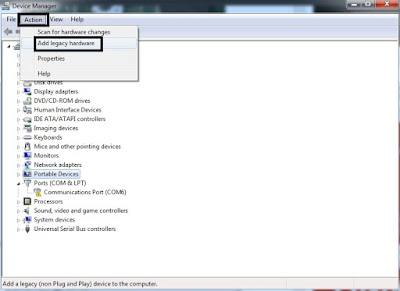 |
| add_legacy_hardware |
 |
| click_next |
 |
| click_advanced |
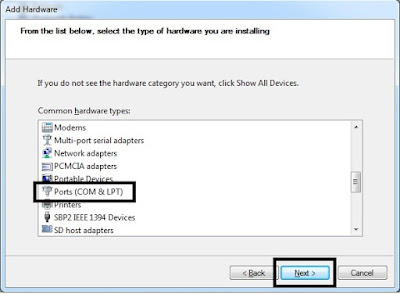 |
| select_ports_(com & lpt) |
Enjoy!
Share with friends if you find my blog helpful.

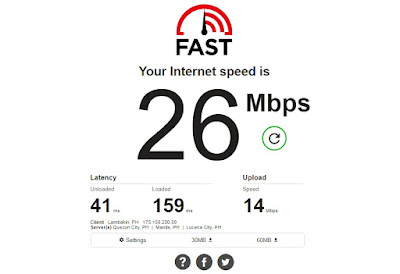
I cant download the files? And how about my hiawei is updted
ReplyDeleteWeb ui is 17.100.14.01.238
Software ver is 21.316.03.00.238
sorry late reply, wait for 5 seconds and click skip ad button upper right top corner to download files, if you are already up to the latest version try to check first if your pocket wifi is already openline as I failed to check mine before as some users claimed that they tried to input other sim cards and was able to connect. If you want to try make sure to have a back up of your versions since its up to date. just forgot what software can be used to extract those files if 7-zip can manage.
Deletepls. pa update po huawei_e5573s_320_firmware_21.110.99.02.00_general ("Not Found
ReplyDeleteError 404") dead link. T.Y.
my bad, the last 21.110.99.02.00_general part underlined should work, just dont forget to click the skip ad after 5 seconds, good luck
DeleteI followed ur tutorial and yes i its unlocked already..the problem is i cannot connect to globe LTE network..even i switcj to auto mode network..can you help me plss
ReplyDeleteapologies for the late reply, usually even if you are using the default smart APN with a globe sim card it can still connect, but if not try to use globe apn settings and replaced it from your dashboard APN: http.globe.com.ph
DeleteGood day. Kahit anong web version gagana to? di ko kasi kabisado version ng sa akin. Pero upgraded na yun nawala yung usage stats.
ReplyDeleteyou may try other web ui as long as within the e5773s series, i have tested other webuis like russian to iran but did not appreciate much its interface since it is not user friendly. still you can try to experiment on other web ui versions to your liking as long as it will work, if not revert to the working web ui you downloaded earlier. if someone who can share with us their latest webui the better so we can test them if applicable.
Deleteand kailangan pa po ba ng internet connection while unlocking my pocket wifi?
ReplyDeleteno internet connection needed as long as all needed tools and files are downloaded
Deletethanks a lot. Na unlock ko na ang pocket wifi ko. Ask ko lang po. Pwede po ba mag upgrade ng firmware/web UI from 21.180.17.00.00 to 21.316.03.00.965 directly? Or need pa ulit ibootshot? thanks po.
ReplyDeletecongrats! apologies for the late reply, yes, same steps if using 21.316.03.00.965 bootshot needed, but try to check if it can detect new versions by clicking the update button from your admin account if not same procedure but this time using 21.316 not the 21.180 as the last update. good luck
DeleteBoss ask ko lang po, sa network settings wala ako makita selection for 2G/3G/LTE. Sa webui ba yun? Ginagamit ko kasi sa province yung wifi. And since wala LTE signal sa amin, gusto ko lang sana ma fix yung connection nya to 3G. Patulong naman paps. Salamant po.
Deleteyes via webui,
Deleteonce you have chosen any webui simply set to network search "auto" and will simply detect available network either 2G, 3G etc that is available to your location and will come up on your dashboard which network is within reached if your connected to a 2g, 3g network etc.
sample screen shot http://imgur.com/XfTbV2G
or try to select manual and check if 3g, 4g will be present from selection to choose from.
last resort...using iran webui as per other users it supports 2g,3g,4g selection from network
link I found for download http://microify.com/33qm
boss di walang nalabas na additional port sa windows 10 ano gagawin boss?
ReplyDeletetry to re install huawei drivers and repeat boot shot using hair puller or pin, auto install or manual search for huawei mobile partner drivers
DeleteGood day sir, di ko ma update ung default SSID and WPA pre-shared key. Pag click ko nung apply nag load lang pero walang nangyayari. Any idea? TIA
ReplyDeleteas long as your logged as admin under 192.168.8.1 and changed the SSID in wlan basic settings there should be no problem. If using pc or laptop try to open network and sharing system and manage wireless network and add properties and create the same SSID and WPA you used in your mifi, try to use WPA2-PSK in mifi while WPA2-Personal in pc. try to make sure you have connected to your mifi before you access 192.168.8.1 sometimes when disconnected and an open previous huawei dashboard that even changing your settings will not be in effect.
Deleteboss possible po ba maibalik sa dati yung firmware at webui from smart? napansin ko kasi naging unstable na ang pocketwifi ko. na ddc ako from 3G to 2G.
Delete@victorpantaleon yes possible same steps to follow, but the problem is we don't have any back up from the original firmware and webui from smart prior to the downgrading process that I myself haven't found any firmwares/webui yet from the default set up but just generic firmwares. If you know someone with the same pocket wifi and knowledgeable to extract the firmware and webui then it would be good news, or last resort checking with smart service centers if they may reflash the original firmwares/webui
DeleteThank you. Will try to find original firmware/webui from smart.
Deleteplease do i have to remove the batery or not
ReplyDeleteno need to remove the battery just turn off your mifi when you are about to do the shot boot process
DeleteWala po bang backup?
ReplyDeletenone only generic unless you go directly to smart service centers who have the original smart firmware and webui, unless someone who are techy members who can back up and share their own firmwares.
ReplyDeleteMay latest na po ba? Can you give me the link please.
Deletesorry no latest yet try to check from symbianize if they have, no longer have updates on new firmwares
DeleteSir pwede ko bang palitan yung web ui na may lock sa 2G/3G/4G?
ReplyDeletenever encountered yet on locked 2g/3g/4g but already tested different webui and no issues so far, you may test it out if what fits to your liking just make sure to follow procedures to avoid any problems
ReplyDeleteHi sir,
ReplyDeleteRegarding your tutorial, just want to ask some questions before I proceed with unlocking my pocket wifi.
1) Are the files above still applicable? Or have the unlocking procedure been updated?
2) Where do you get your webui? What do you recommend to use?
3) Can I use a paper clip to do the boot shot procedure? What other things can I use?
4) Will unlocking my pocket wifi affect the signal I get?
Will wait for your response before I proceed. Thank you very much.
1. still applicable, no updates
Delete2. I have tested different webuis from other post tutorial I found over the net and just shared what I found simple and more applicable forgot to post credits since I have downloaded too many webuis and already forgot which site I downloaded.
3. any metal will do just make sure paper clip with coated part will not obstruct the points needed to be boot shot
4. so far no issues for me on the signal it will depend on your location how strong your ISP tower if nearby
I failed to check before if it was already unlocked without doing the downgrade as I have read some from forum that some claimed that its already openline to other networks, try first to check to insert new sim if it can be detected. I only done this process due to the removal of some feature on statistics after I upgraded so I was not after unlocking it on purpose but just to be able to get the statistics features back from webui.
This is only for reference and guidance always do it at your own risk, best if you have someone techy friend to back up your firmware and webui so you can put it back in case you found the downgrade is not suitable for you.
good luck
Thank you for replying sir. Will return here once I'm done with unlocking my pocket wifi.
Deletesir bakit ang bilis kumain ng data wifi ko po... kahit wlang nabubuksang apps.. umaabot ng 500kbs ng yung speed kahit wala kang ginagalaw.. paano po sya ma fix.. nde din po ako aUto update. salamat po
ReplyDeletecheck these articles if they can help, even no apps are open it may still be running in the background, always switch data off, even if connected to a wifi...good luck
Deletehttps://smart.com.ph/Blog/article/2016/09/02/9-ways-to-maximize-and-conserve-your-data
https://www.wired.com/story/how-to-stop-using-all-your-mobile-data/
https://lifehacker.com/5957947/how-to-figure-out-which-apps-are-using-your-smartphones-cellular-data-without-your-knowledge
Hello, working pa po ba yung links ? and if kung meron available na webUI na merong 4G Lock only. Will try to unlock my pocket wifi with also the same reason binago kasi ni smart yung web ui. wala ng statistics and not working sa huawei hilink app
ReplyDeleteyes still working just wait for the timer and click skip ad upper right, as much as I want to recall tested webui's I have not encountered any 4g lock, no longer sure if Iran and Russian webui's have 4g selection
DeleteDid you already try the webui that is posted on symbianize. I see comments with screenshots about webui with 4G lock. But I don't want to try it, because I'm thinking of the compatibility of webui and its firmware. Thanks. Will openline my pocket wifi later.
Deleteposted from symbianize was Iran webui which may work though I did not like the interface so I resorted to sample webui above, you may try it out and check if your ok with the interface. good luck
DeleteWhat type of screw did you buy at cdr-king ? i purchase the wrong screw driver all of the 6 like star screw doesn't work on opening the pocket wifi.
Delete31-in-1-precision screw drivers containing the torx (T6) or 6 star head tip
DeleteYung with ussd-statistics po ba ang gamit niyo na web ui, and firmware . Where I can contact you if I have questions regarding to this thread.
ReplyDeleteI only tested the webui with ussd for demo purposes before using the generic webui after a week but using the last firmware posted ending in 965 not the normal ending in 000, you may leave a message for other concerns I'll try to get back
DeleteDo you have the link for Iran Web UI?
Deletewhere i can find huawei driver. Additional port is not appearing.
ReplyDeletetry to check from this thread for the drivers https://forum.hovatek.com/thread-16008.html or simply try to repeat the boot shot since I guess this is not the first time you connected your mifi to your computer and it should have detected the drivers automatically once you are connected to the internet before
DeleteIf I want to install the iran web ui,Do I need to redo the same process?
Deleteyes same process every time you will change webui or firmwares
Deletecheck this link https://routerunlock.com/download-huawei-e5573s-update-webui-17-100-08-01-1279-iran/
ReplyDeletesa write imie no OK after typing code enter
ReplyDeleteafter that hnd na siya ma detect ng dc unlocker
make sure you input your own IMEI number from that step which I wrote under Things needed on #8 that you will save in notepad, do not use the sample IMEI code given from tutorial but use your own IMEI from the box or from your dashboard 192.168.8.1 and get your IMEI there or simply at the back of your device when removing the battery.
DeleteAT^CIMEI="yourIMEIhere" (replace with your IMEI)
again do not use the sample above given
AT^CIMEI="886162028228261" this is for demo only use your own IMEI#
repeat the steps
hi sir its ok now nakaboot na how to update the webui with ussd?
Deletesame steps going over the whole procedure when changing the webui except on step 20 you will be using the webui with ussd as replacement no longer using the first webui you downloaded earlier. same goes when changing the firmware you will repeat the whole steps but using those new downloaded firmware. good luck
DeleteHello..I'm in Africa, Ghana and I have an unlocked huawei 5573s-320 mifi but my webui doesn't have ussd option. Can you direct me as to which webui that has the ussd option i can use? I don't know if the countries matter because I've come accross Iran and Hong kong Webui. Thanks in advance
ReplyDeleteApologies for the late response, there's a download link just below the post after the screenshot image of webui with ussd option, hope it helps
Deletehi sir..
ReplyDeletemy hauwei e5573-320 current firmware ver; 21.316.03.00.1421 and current dashboard ver; WEUI_17.100.14.00.1421_MRE5.
will it be unlocked if i downgrade the version?
Sorry for the late reply, my notification for new comments is not working not sure if blogger issues, anyway as long as it is with "s" e5753s-320 then it would work if without s I can not tell, but make sure to test other simcards since some users I've read before claim their mifi was default as "unlocked" which I failed to test before I made the downgrade, again sample webui I already posted images which is way different from the stock webui upon purchase. good luck
DeleteHI Sir
ReplyDeletei'm done your step
Dc unlocked show sim unlock
but still no services
As long as you have followed steps 19 to 24 to write back IMEI and fixing dashboard etc you might need to change the APN settings as well APN: http.globe.com.ph when using GLOBE from your dashboard, for SUN either use minternet or just the default smart APN as smartbro
ReplyDeleteSoftware version: 21.316.03.00.292
ReplyDeleteWeb UI version: 17.100.14.00.292
Hardware version: CL1E5573SM01
Device name: E5573s-320
i want to unlock this please guide me........
Your current version is upgraded firmware which is not too far from my previous version before I made the downgrade, this tutorial is already your guide but before you do the process try first inserting another sim with a different network if your device is already unlocked as some claim before that they have an unlocked e5573s-320.
DeleteThank you this is a nice tutorial. I have met just one challenge and managed to recover it. When u follow this procedure without battery you may run into an error 21 at the final step of updating firmware e5573s-320 21.18.17..I think that's all you are great
Deleteglad it helped :)
DeleteHey can you please tell me what is latest webui with ussd? Your link is broken.
ReplyDeletetnx a lot
posted USSD v17.100.08.01.983 above, I'm no longer updated if there are new webui released since this tutorial is two years ago, check the 2nd link above to download
Deleteplease i have follow the steps you provide and i got to repairing imei code and webie and i tried doing using the dc locker and i didnt see any ok... but now am connecting my device and is not showing at the USB at the device manager and there is this two light showing...please any help....and also i want to ask if i can skip the dc locker process to repair the imei code and continue with the upgrade...will it help/work?
ReplyDeletealso can i restart the whole process?
thank you very much for your tutorial ...very very helpful and have been able to do it ..thanks a lot...five stars for you.
ReplyDeleteComo solucionar el problema del error 21?
ReplyDelete